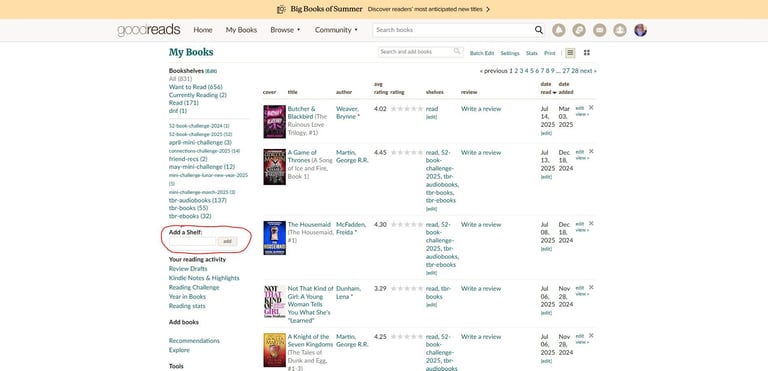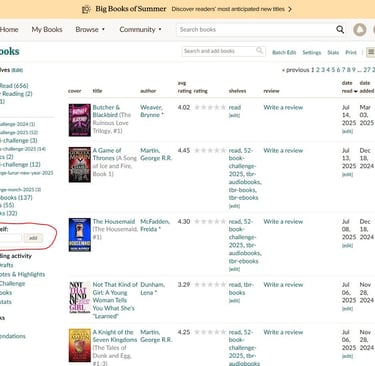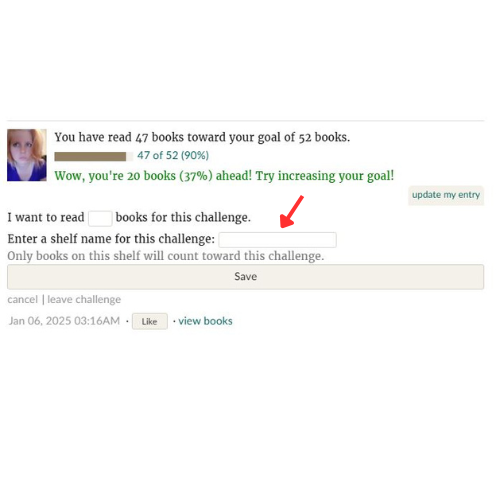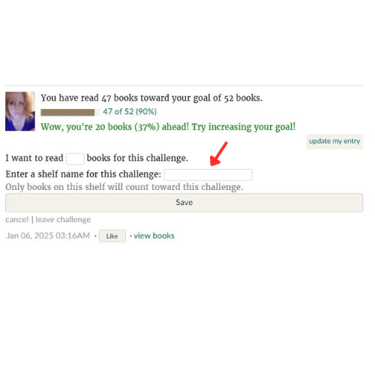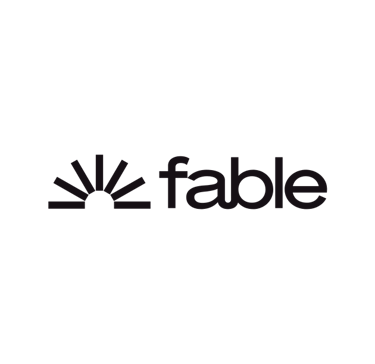From TikTok to Turning Pages: How a 52-Book Challenge Helped Me Reclaim My Time
One minute I was “just checking TikTok,” and the next thing I knew… it was 2 a.m. Enter: the 52 Book Club challenge. Let’s dive in.
8/15/202510 min read
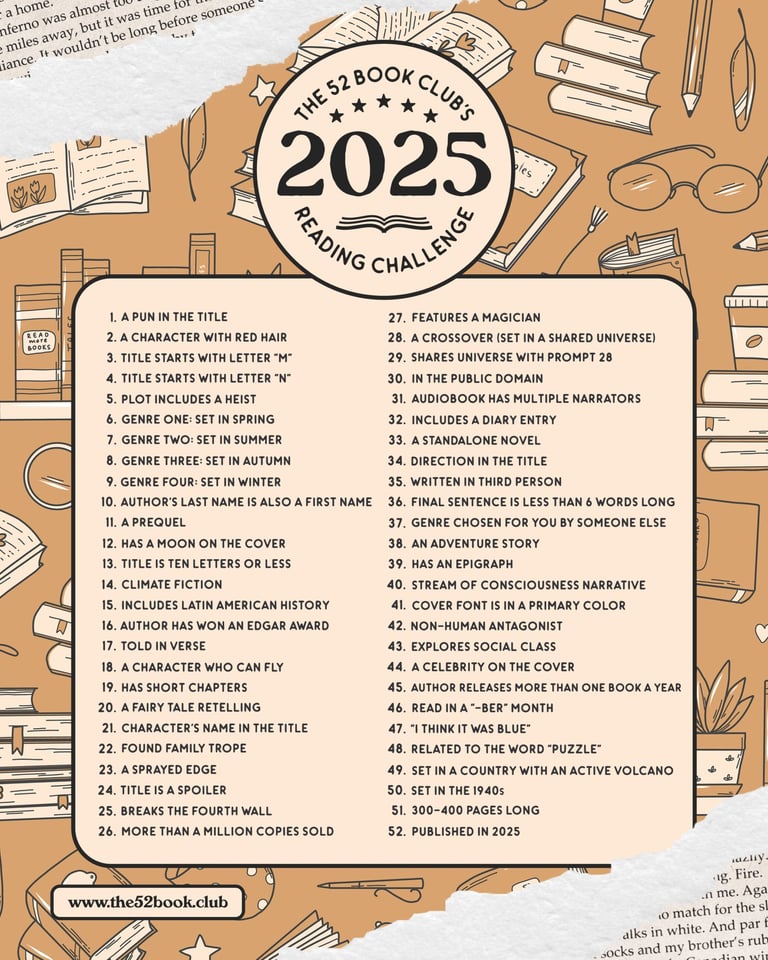
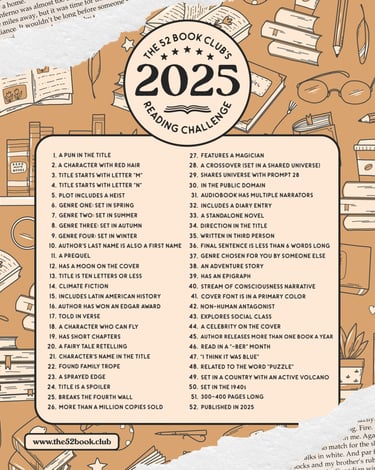
TikTok has become a problem, causing brain rot for hours on end. In November 2024, I came across a 52-book challenge that caught my attention. The 52 Book Club, created by Liz, has been around since 2018, and it is exactly what it sounds like. During the course of one year, you will read 52 books that fit into prompts created by the 52 Book Club. I decided it would be a great way for me to get off TikTok and minimize my screen time before bed. Since I already spend 8 hours in front of a screen for work (Software Engineering pays my bills), I thought it would also be beneficial for my overall health. The challenge also has mini challenges for the majority of the months, so if you want to challenge yourself even more, you can do those too.
Like for any challenge, tracking is very important. I decided to try out many different apps and methods. I tried GoodReads, Fable, StoryGraph, Bookmory, Margins, a notebook, a calendar, Notion, and Google Sheets. I will eventually create a blog post about each of these and what I liked/disliked about them. So here lies the most important question... what am I reading for the challenge?
When I started planning the challenge back in December 2024, I wanted to check out various methods of how I could track my book challenge progress. During that time, I signed up for all the book tracking apps. I have been a Goodreads member since probably 2013, and during that time, the site has stayed pretty much the same. No new features, no UI changes, just the same for the past 10+ years. I love exploring new apps and figuring out new ways to do things. I will make my comparison of the apps in its own blog post; this will focus on the main 52 Book Challenge. The 52 Book Club uses Goodreads and StoryGraph for their challenge tracking, and there is a Facebook group where people can connect and discuss the challenge.
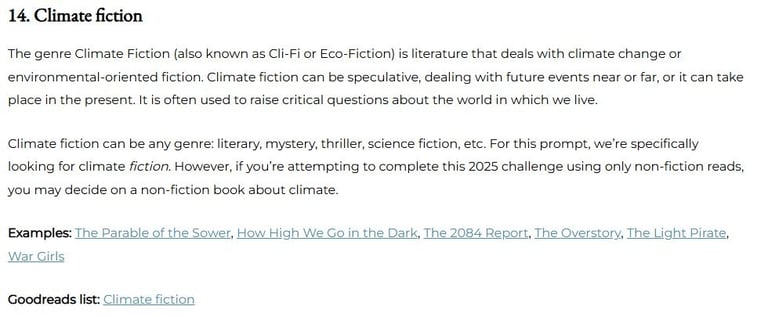
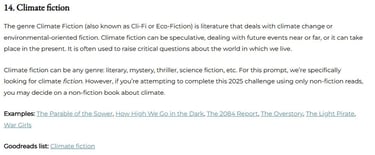
The most important thing is that you understand the prompt. The 52 Book Club always has a short little description for the prompt along with a few suggestions, which can be found in their challenge guide.
As you can see, they provide a few examples of books that would fit the prompt right there. Then there is the Goodreads suggestions link right there. On Goodreads, you can see the description again, along with books that people think would fit the prompt and how many votes each has. You can also see which of your books that you have marked "Want to Read" fit into that prompt. Now you can pick anything that catches your attention for the prompt and add it to the bookshelf that you are using for tracking the challenge. If you are not sure how to create a bookshelf, you can check here.
If you are still undecided, you can always ask anyone in the 52 Book Club Challenge community on Facebook or on Goodreads.
In their Goodreads community, there are many discussion boards where you can chat with the community. There are weekly check-in boards, where you can encourage people struggling with the challenge as well as receive motivation for yourself. Then there are separate boards for each prompt, whether it be from the main challenge, the summer connections challenge, or the monthly mini challenges. Here you can see the discussion board for prompt 14 "Climate Fiction".
I was originally considering reading Dune for the prompt, but after seeing that the book has 661 pages and takes almost 9 hours to read (How Long to Read), I decided against it. I was already set on reading the A Game of Thrones/A Song of Ice and Fire series; those are definitely some lengthy books. As a challenge newbie aiming to finish all 52 books, I decided to limit how many long reads I tackled. Project Hail Mary was another great candidate for a Climate Fiction book, but I had already picked that for prompt 12: Has a moon on the cover. My final pick ended up being The Disaster Tourist by Yun Ko-eun.
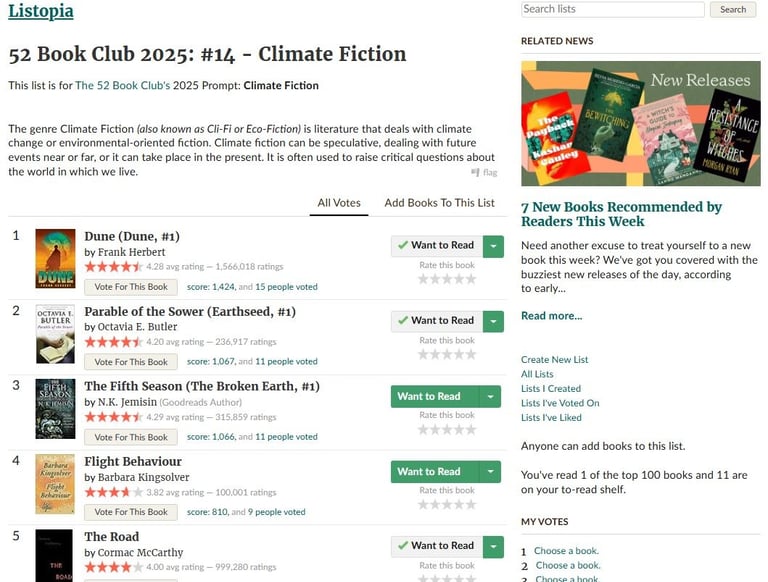
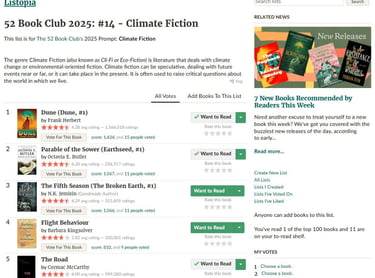
So that is how you can explore the options for each prompt in Goodreads. Now let's have a look at StoryGraph. Once you find the 52 Book Club's Challenge page, you can scroll down to their hosted challenges section and pick the most recent one, or really any one that might catch your eye. Be sure to click the "Join Challenge" button for the challenge that you want to start. Since I started the 2025 one, let's have a look at that one: seen here. Once you scroll down to the challenge prompts, this is what you'll be greeted with. You can see all of the prompts and how many books have been added to each prompt by users. Keep in mind, all of those books might not fully fit the corresponding prompt; they are just something another user has decided fits the prompts by their standards, so be sure to double-check. Once you click on a prompt, you will first see which books you have added to fit into the prompt, though since you might just be starting, it will be empty. You can add one book or as many as you want, which makes it great for initial planning. It is also great if you are a mood reader and like to have many options.
To add a book to the prompt, you can do it in two ways. On the prompt page, you can just hit the plus sign right by the title of the book or search for the book that you want to add and hit enter. Pretty easy.
If anyone knows me, they know that I love creating spreadsheets for planning and tracking. So I ran directly to Google Sheets. I decided that I should come up with up to 10 options for each prompt and try to read the physical books on my shelves that were just waiting to be read. The TikTok algorithm had already started trying to place BookTok videos on my FYP, so I wanted to see what the fuss was all about for some of the popular ones from there. Batboys, here I come! My friend also wanted to join me for the challenge, which has been super nice since we can discuss our hatred of certain popular BookTok regulars. I actually managed to plan out my whole challenge before starting it, but there have been some changes due to a lack of interest later on, or having found something new and exciting that fit better. There have also been some cases where a book actually did not fit into the prompt like I thought it would, so I need to switch some prompts around.
For prompt planning, I used a combination of ChatGPT, Goodreads, and StoryGraph. I think StoryGraph is by far the best tool for checking what others add for the challenge as well as adding books for that prompt for yourself. Picking a book for "Climate Fiction" was quite difficult for me since I was completely unfamiliar with any books that might fit into it. So let me show you how you can use Goodreads and StoryGraph for finding suggestions.
So how do you actually "join the challenge"? A quick guide on how you can get started too.

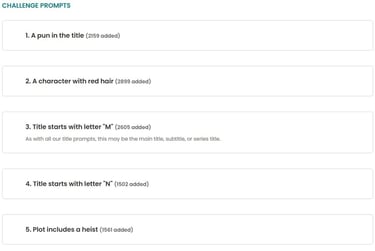
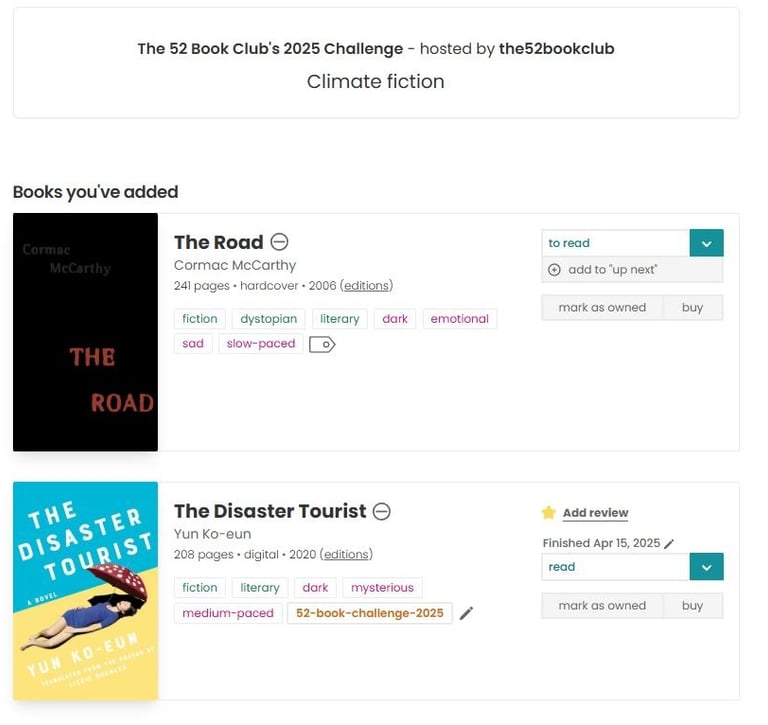
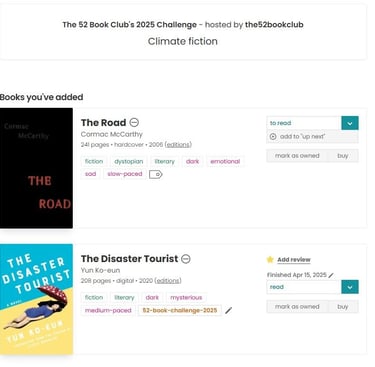
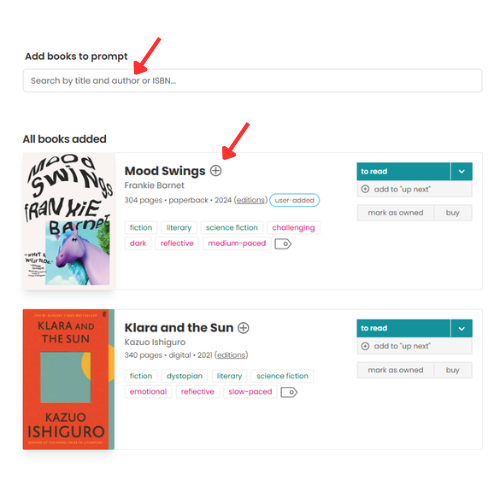
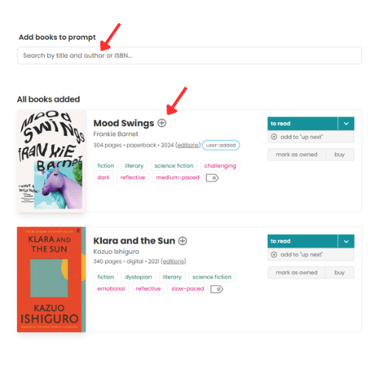
Let's say that you are just browsing books and find something randomly that fits a prompt that you have not filled yet. Let's take Project Hail Mary as an example. On the right-hand side of the book's page, you will see the book's status (to read, currently reading, read, etc.), add to up next, view read history, view journal entries, and add to reading challenge. You can also mark the book as "owned or buy". In this case, you click "add to reading challenge". If you already have the book in a challenge, you can click "added to reading challenge" and see which challenges and/or prompts it has been added to.
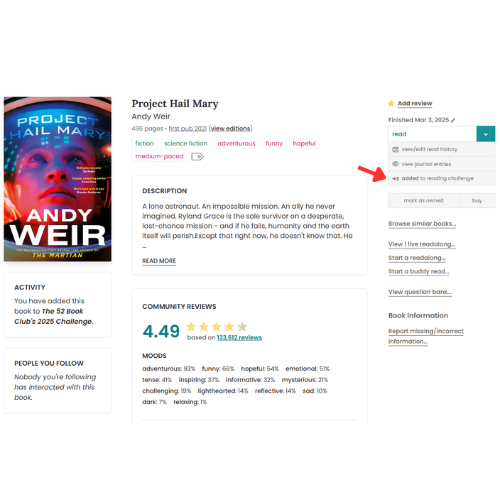
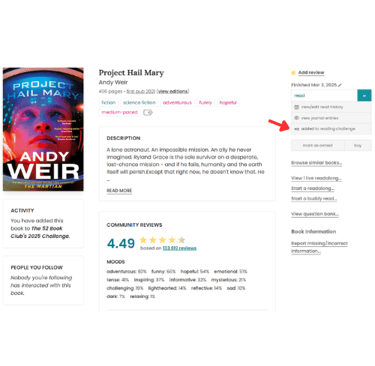
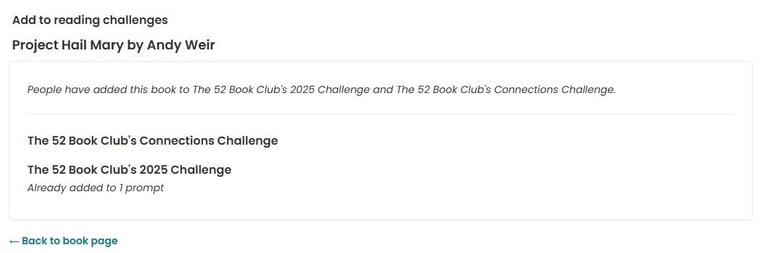
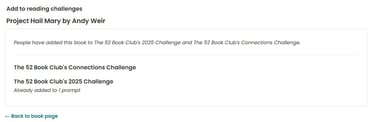
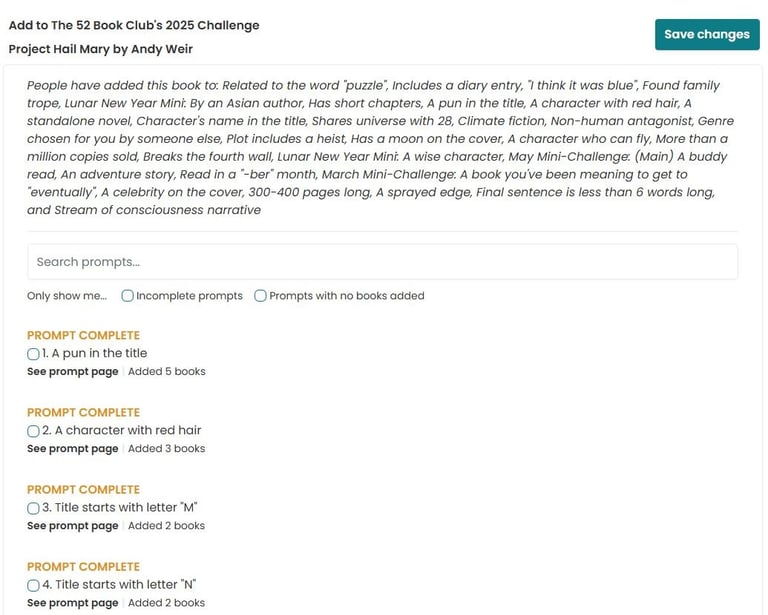
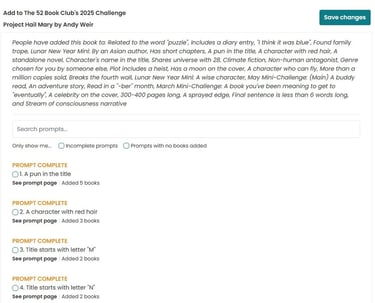
Once you have clicked which challenge you want to add it to, you will be able to add it to any challenge prompt, and you will be able to see where it has been added by other users. You can even filter "incomplete prompts" and "prompts with no books added," which is pretty self-explanatory. You can pick whatever prompts you think the books fit, and don't forget to save changes once you are done.
StoryGraph is my favorite tracking/challenge app by far. Maybe it's because it was developed/designed by a software engineer just as a side project to track her reading. The app just feels so intuitive and easy to use, with so many more features in comparison to Goodreads.
In the previous sections, I briefly discussed my tools and showed you have you can utilize them as well. Now I want to quickly discuss my thoughts behind how I went about choosing what to read. Spoilers: It's not that deep. I basically wanted to read physical books that I already owned, so I created a Google Sheet to track those books and then tried to fit each book into any prompts that it might fit. I also have a vast collection of audiobooks so I also tried to fit those into any prompts. Then I went through each prompt and tried to add up to 10 books with a minimum of 3 books. You can see what it looked like for some of the prompts below.
So now you know about my main research tools for choosing books for each prompt...
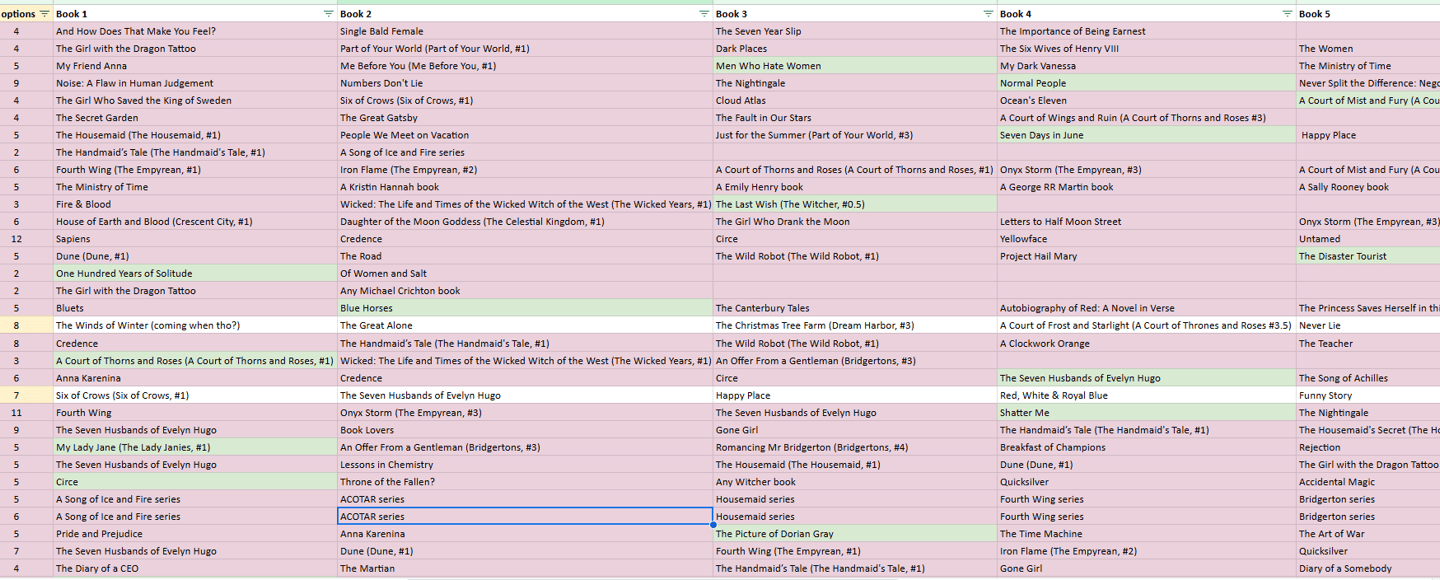
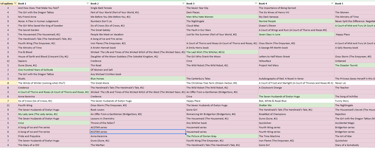
I already had a Goodreads account with some books in my TBR. So I had a look at that and tried to clean up the list a little bit, and discarded any books that I might not want to read anymore. Those books were my 2nd priority when trying to fill the prompts. After that, I scanned BookTok to see if anything caught my eye. Series such as ACOTAR (A Court of Thorns and Roses) and Fourth Wing seemed to be quite popular, however, those books also had a lot of hate, so I decided to see what it was all about. I will not get into how I feel about those books in this post since it'll be saved for a book review. BookTok is not for everyone and in a lot of cases, there was definitely a lot of misses for me, cough Credence, any Colleen Hoover book cough. So if you do find an influencer who actually recommends decent books that you love, hold onto them for dear life.
If I still did not have enough books that would fit into a prompt, I would check out what others have added to those prompts via Goodreads and StoryGraph. I really enjoy going into books blind, so I have no issues choosing a book by its cover. So in some cases, not much thought goes into a book prompt choice. Life's an adventure, who knows if you'll like something until you try it. Once I started reading, I had a couple of books that did not actually fit the chosen prompt so I had to move them around, which was not so much an issue since I prioritized how I chose my books and tried to fit them into multiple prompts right from the start. I basically had backup plans for each prompt. And if the book still did not fit any prompt, I would see if it would fit a mini-challenge prompt and worst case scenario, it ended up as a "free read". You should also remember that it is your challenge, how strict a book prompt is, is entirely up to you. As long as you enjoy what you read and the adventure, why does it matter if someone else thinks that books doesn't fully fit the prompt. Everything is up to your own interpretation.
But to summarize how I planned what I read for the prompts.
What I already owned
What I already wanted to read
What sounded interesting
Recommendations from friends and/or the internet
Just remember, if you don't like what you are reading, or are struggling to get through it, or even struggling to start. You can always DNF, there is nothing wrong with that. =)
Enjoy your journey!
PS. ChatGPT lies! Use it with a grain of salt.
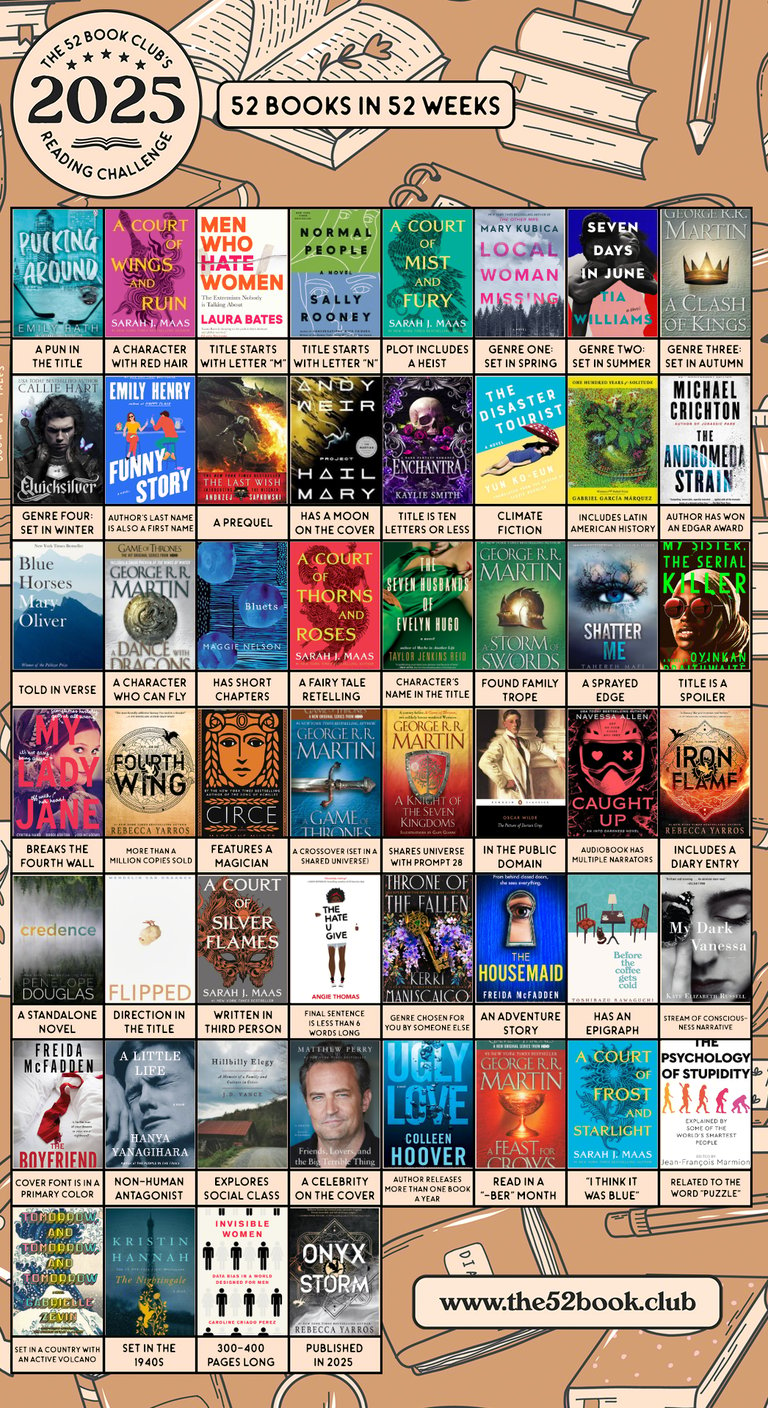
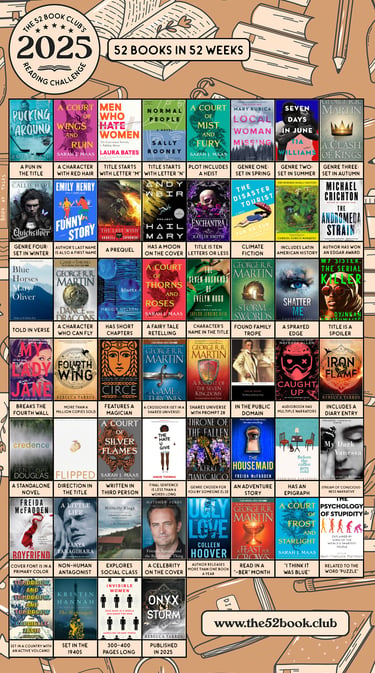
The 52 Challenge overview
Creating a bookshelf
Also I should mention, that if you plan to use Goodreads for tracking you should create a bookshelf and link that to the 52 Book Club group in Goodreads. Then link it on the group's page. And finally don't forget to update your read dates in Goodreads during the challenge. =)
Step 1: Log into your Goodreads account
Go to goodreads.com and sign in.
Step 2: Go to “My Books”
Click on the “My Books” tab at the top of the page. This takes you to your personal library.
Step 3: Scroll to your bookshelves
On the left-hand side, you’ll see your existing bookshelves (like “Read,” “Currently Reading,” and “To Read”).
Step 4: Click “Add shelf”
Beneath your bookshelf list, click the “Add shelf” button.
Step 5: Name your new shelf
Type in the name of your new shelf — e.g., “52 Book Challenge 2025,” “TBR by Season,” or “DNFs” — and hit “Enter.”
Step 6: Use your new shelf
Now when you add or edit a book, you can assign it to your new custom shelf by checking the box under “Bookshelves.”